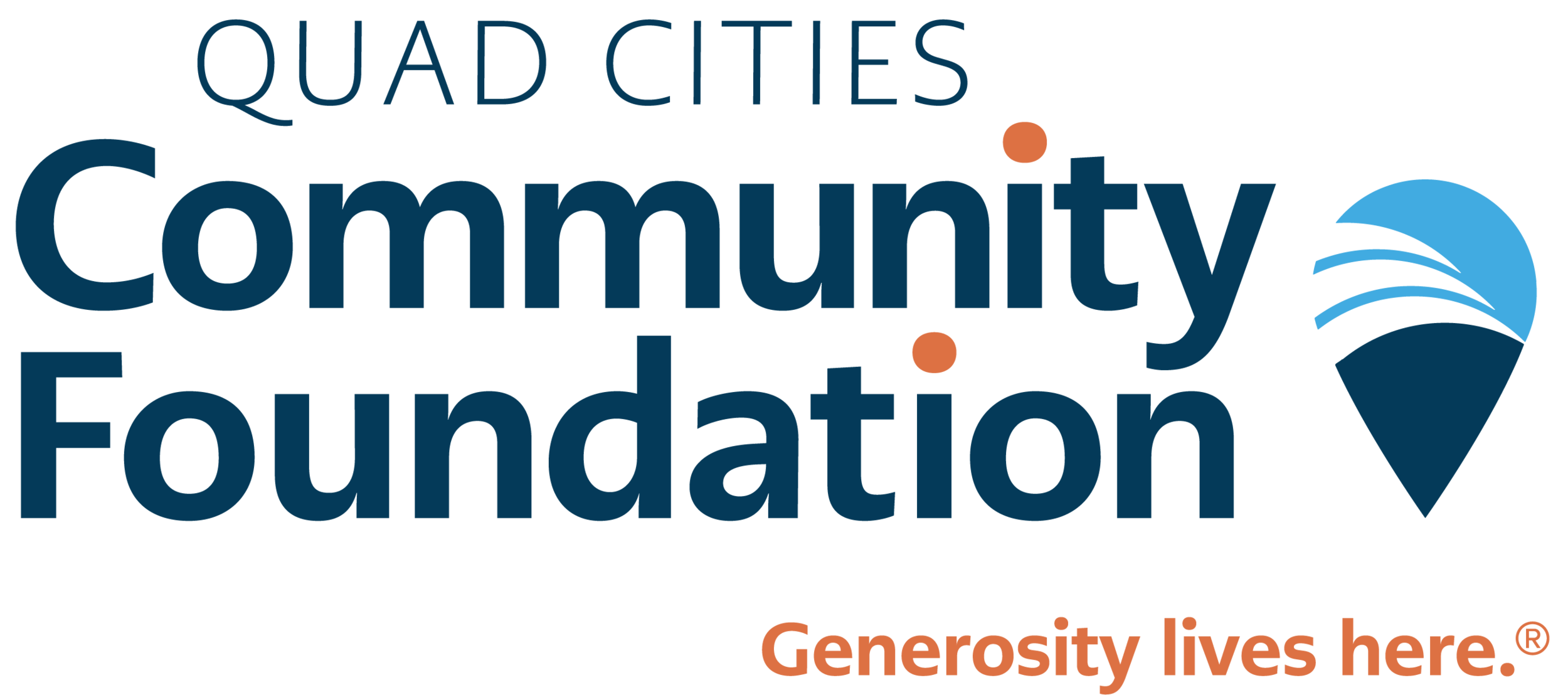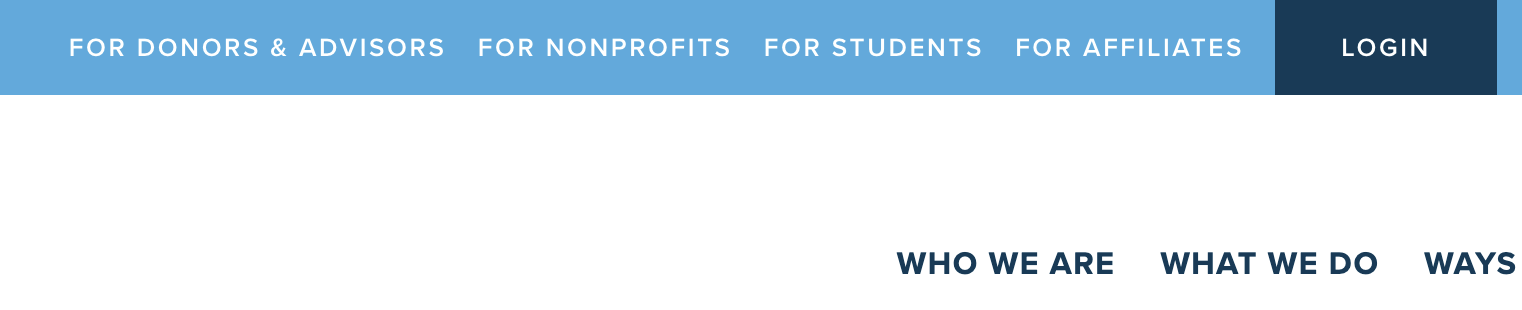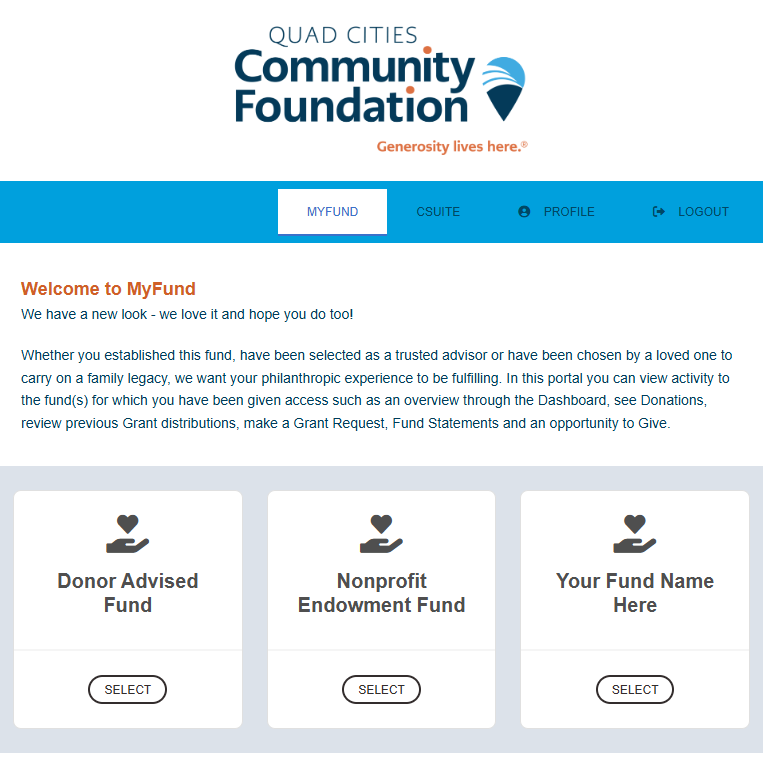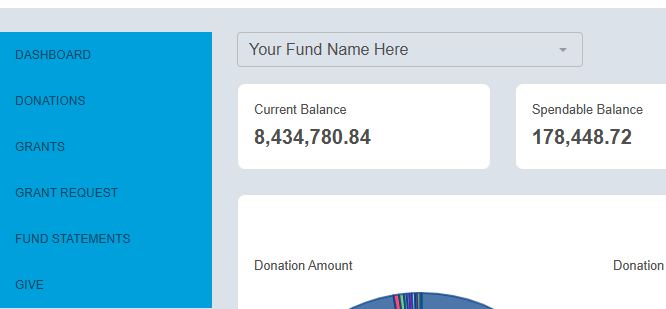How to Login to the MyFund Portal
MyFund is a platform where you can view recent activity related to the fund(s) you have access to, including contributions, grant distributions, fund statements, and also make contributions. If you are an advisor on a donor advised fund, you may also make a grant recommendations from the MyFund portal. Follow the guide below to log into the Myfund portal.
Establishing Your Password
Community Foundation staff will initiate your online fund access by sending you an email with a link to access MyFund as well as your username and a temporary password. Your username will be the email address to which the email is sent and is case sensitive. You will be prompted to create a new password after you log in with the temporary password. If you have not received this email, check your junk folder and make sure to mark the email as “from a safe sender” or “not junk”.
Accessing myfund
You can log in to MyFund through our website www.qccommunityfoundation.org. You’ll find the “Login” button in the blue banner on our homepage.
If you forget your password, simply hit the “Forget you password?” link to be prompted to reset.
Navigating MyFund
If you advise multiple funds, you will be presented with a list after your initial log in. Simply select the fund you would like to review to start.
Once you select the fund you would like to review, you will be brought to the Home page for that fund.
Choose fund
Use the drop down menu above to change between funds that you advise
dashboard
Review Top 10 Contributors and Grantees, along with charts and graphs representing gift and grant history.
Donations
Outlines gift history for your selected fund. If your fund receives gifts from a variety of donors, you can find out more details by clicking on their name as long as the donor does not wish to be anonymous. Note the export button on the right will convert the information into an excel file.
Grants
Provides grant status and history for your selected fund at the top. Scrolling down provides an itemized list of grants.
Grant Requests (For donor advised funds only)
Recommend a grant from your donor advised fund in any of these ways:
Select an organization to whom you have previously granted via the “previous grantee” option.
Use the “search grantee” feature to connect with a complete list of organizations that have 501(c)3 status with the Internal Revenue Service.
Manually enter information of your recommended organization via the “manual grantee” option.
When you complete a grant request, the request will be placed into a cart where you must review and submit the request.
Fund Statements
Beginning with your March 2019 statement, your quarterly statements will be housed here.
Give
Provides you with an opportunity to give to your fund(s) as well as a variety of other funds at the Community Foundation.
Logout (Top Right Corner)
We encourage you to log out when you are done accessing your fund.
Have questions?
We want you to have an amazing experience using MyFund. If there is something that stops you along the way please reach out.
Melanie Jones / email
Call (563) 326-2840